How To Get More Repins & Clicks On Pinterest
There are 175 billion+ pins on Pinterest with over 75 billion ideas. 93% of active pinners said that they use Pinterest to plan for purchases with about 87% saying that they’ve purchased something because of Pinterest.
There is a lot of potential on Pinterest, but not many know how to utilize the ‘real estate’ of a Pin effectively to get saves (repins) and even clicks to their website.
Keep in mind that this post contains affiliate links and that the author will gain a small commission if you make a purchase, at no extra cost for you!
How Do You Get Blog Traffic From Pinterest?
The way that you get traffic from Pinterest, in one short sentence, is by creating pins that link to your content (so, to your individual blog posts for example) and getting Pinterest users to click on those pins to visit your website.
Ideally, you want at least 4-5 images (these are also known as pin graphics) that link back to each and every blog post, sales page, landing page or anything else that you have, and you want to promote.
>> Grab this Pinterest guide and learn my top 10 Pinterest strategies.
So again, you create 2-3 Pinterest graphics for each blog post you write when you first publish it. If you have 10 blog posts, you should have at least 20-30 pins that you created on your Pinterest profile. And in time, you go back and create 1-2 more images for the same post.
But what happens when the pins you create aren’t getting people clicking?
So in this post, I’m going to explain to you how you can fix your strategy to start getting more clicks and saves and make the most out of Pinterest.
How To Create Attractive & Clickable Pins
Let’s start off with the pin graphics as they are the first thing you come across on Pinterest. Recently Pinterest was making their routine Business and marketing webinars to teach small businesses the art and science of a pin.
The webinar outlines some key points each pin has that can increase their potential by upwards of 40%, and you can watch it below:
And during their 2020 update, they continued to encourage bloggers to create fresh pins and upload new graphics to the platform consistently.
Now I’m not going to talk about how to use Canva or Photoshop to create images. Ana has an amazing tutorial about how to create Pinterest templates here.
So let’s talk graphics, and some main focuses you want to have in order to attract the right people and even increase conversions.
Here’s what you need to do to create pins that will get people clicking:
- Using keywords to help Pinterest understand your pin image. Yes Pinterest can ‘see’ your image. They use a tool called ‘smart lens’ which scans over your image, and can read text and also identify images used in your pin images to help Pinterest find more relevant content.
- Add in some power words to give your image a boost. Power words are great to help give a pin some character behind it. If you saw a pin that said ‘learn how to grow your business today’ OR ‘learn how to boost your business growth today!’ can be the difference between a click and an impression. Here is a list of 595 power words to use.
- Always use bright and warm colors. When there are 175 billion+ pins out there, you need to stand out. The best way to stop the scroll is to have eye-catching bright colors.
- Using relevant images in the background or to help display a point of interest. Again, Pinterest can quote ‘see your images’ and if you use donuts in a pin about blogging, Pinterest might get confused about where that image should appear and it might end up hurting your rankings as it’s not 100% relevant to the search term people are using to find articles about blogging.
- ‘How to’ and listicle pins (e.g. 5 ways to xyz) always perform the best. At least for my account, I can confirm this. Everyone always wants to know ‘how to’ do something, and list posts that give a variety of tips, ideas etc… always help people understand a topic in more depth.
- Relating to your audiences highlights and pain points. The best way to do this is to add character into each pin by asking them if they have a problem with the promise of helping them through it, or having already achieved a goal that they are chasing after. For example: Do you struggle to drive traffic to your blog? Here are 3 tips that can help you drive more traffic, OR How I get 20K pageviews a month, and how you can too.
Canva is also super easy to learn, and they can produce some really high-quality graphics if you know what you’re doing.
To help you get started with Canva, if you’ve never used it before, or if you’re stuck and don’t know how to come up with original templates, I filmed a short 10-minute video tutorial on how I created a stunning Pinterest template from scratch in less than 5 minutes.
When I first started with Canva, my pins were rudimental at best. But just like anything in life, the more you practice, the better you are going to get at it.
And I don’t consider myself a graphic designer now either, but Canva allowed me to improve my skills and to start creating better and better templates on my own. Upgrading to Canva PRO also allowed me to:
- Upload my own fonts (I grab them from Font Bundles)
- Use their stock photo library and exclusive elements for better illustrations
- Remove the background from photos or make images transparent
- Be consistent with my branding
You don’t need to upgrade to a paid Canva plan, but if you do, it’s totally worth it! If you’re just starting out, be patient, keep striving to improve your pins, and don’t worry too much about the fact that they are not pitch perfect.
So those are a few points to keep in mind. One last thing I want to mention before we move on is adding your opt-in’s/freebies/downloadables/printables on the actual image. With the words ‘free/download -optin name here-’.
So if your post happens to have a little extra freebie that you’re handing out on the other side, make sure to advertise it!
Here are some examples:
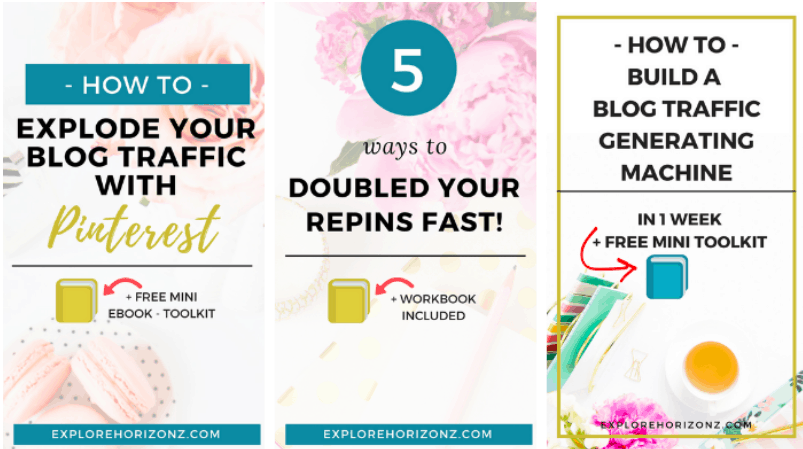
If you noticed in that screenshot above, 2 of these images were among the top 10 most clicked in the past 30 days.
Something I don’t hear or see a lot of Pinterest marketers talk about but definitely effective as you are showing your audience what incentives they can get by clicking through to your blog post or product page.
A Shortcut – Buy Pre-made Pinterest templates
For those of you who don’t have a lot of time, or patience to learn how to make your own graphics or templates, the easiest and quickest way to get your hands on some graphics is either to hire someone to make them for you or to buy pre-made templates.
And there are plenty of places that sell them on the internet. My favorites are:
- This Viral Pin Pack with 20 Canva templates ($34)
- Bluchic with their Social Media Templates For Canva ($67)
This pack comes with 17 templates (a total of 85 different options) that you can use not only on Pinterest, but across all your social media platforms, and you get 10 stunning stock photos free on top of that. Crazy simple to customize and a design that truly stands out.
- Creative Market – tons of options from $10 to $50
On this marketplace you can find hundreds of done-for-you graphics, ranging from stunning Canva templates to this professional photo packs, and everything else in between.
- Stock photos + 30 Pinterest templates– if you’re looking for the full pack
Having beautiful images to display in your templates is just as important and starting as low as $27 every three months (which is $9/month), you get access to 250 Canva designs for Pinterest and other social media channels and nearly 600 unique stock photographs as well. But good looking pins aren’t everything…
Pin Design Mistakes To Avoid
One of the biggest mistakes I see people make on Pinterest is to over-clutter their pins or use fonts that are hard to read.
In 2014, Pinterest announced that 75% of their daily traffic comes from phone devices and a most recent study shows that the number has gone up to 80%.
That means that 8 in 10 people that are on Pinterest at any given time are using a very small screen to scroll through a whole lot of pins. So you probably have a split second to capture someone’s attention as they scroll past your pins.
And if your pin doesn’t stand out in the crowd (this is something that branding actually can influence) or if people can’t quickly read what you’ve written in your pin, you’re missing a whole lot of opportunities to get traffic over to your website.
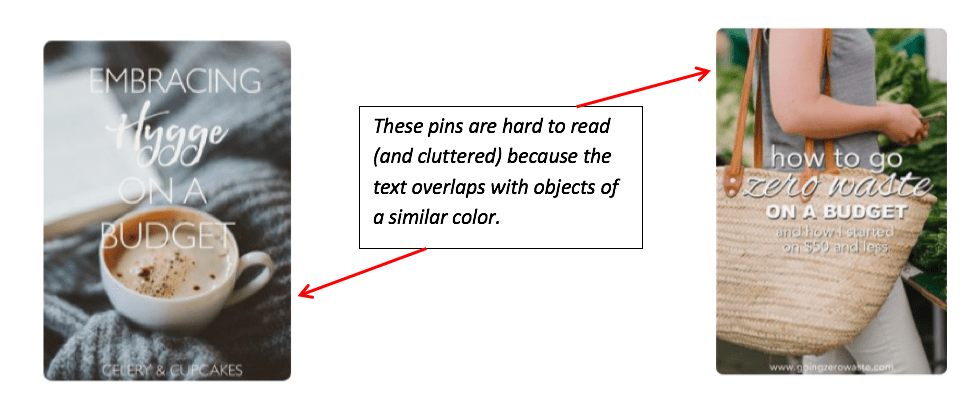
Therefore, it’s crucial that your pins are legible and decipherable, and that your text stands out. Here are a few quick ways to make sure that happens:
- Use clear or faded out backgrounds and make sure nothing overlaps with your text.
- Make sure that your text size is big enough to be read even on a mobile screen.
- Use easy to read fonts (especially when choosing script/handwritten fonts).
- Alternate your fonts to make certain words pop out. (But avoid using more than 2-3 fonts per pin, otherwise it will look cluttered.) You can also use Canva’s free font combinator to find the best match and see which fonts look good together.)
Keep your pins relatively simple, light and try to follow a given color scheme as well (again, this should tie into your branding, because you don’t want pins with more than 2-3 featuring colors).
So, besides your template and your text overlay, you also want to be mindful of the background and the images you use there.
If you don’t take your own photos, consider signing up to a stock photo subscription service such as Style Stock Society or to the Katie Harp Creative.
Why You Need To Write Good Pin Descriptions
Not to be neglected as it’s very much a reason as to why you may not be getting clicks and saves, simply because no one can actually see your graphic as it isn’t ranking in searches or isn’t ‘relevant’ to other users. That’s where Pinterest SEO comes in.
So how do we make a good pin description that helps our SEO efforts and rank in searches? Well for 1. We need to be using keywords to help the Pinterest search engine understand the relevance of your pin and 2. We are writing these descriptions for people, so make sure to keep these in mind.
The easiest way to do this is to answer these questions and use it as a template to structure your pin description:
- What is your post/product about?
- Who is it for (e.g. beginners, parents, couples etc…)
- What problems does it fix?
- What’s your offer (e.g. opt-in freebie, discount code etc…)
“Here is an example: Why your pins aren’t getting clicks and saves (and how to fix it) for bloggers and beginners just getting started with Pinterest marketing and find it hard to understand. Learn some of the basics that you could be missing, + heaps more valuable and actionable tips and ideas.”
If you don’t have an opt-in for that post, that’s okay just add some extra bits at the end to add more incentive to click-through. I always like to use the word ‘plus or symbol ‘+’ to make it feel more like extra stuff that I want to offer them in my post.
Hack: Use a few sentences from your blog post introduction to save time on writing it out.
Crafting A Pinning Strategy
Now we know how to make a compelling graphic, and how important your descriptions are and how to structure them. Let’s go over your pinning strategy as that will also play a role in how well your pins get engagement.
If you want to craft a Pinterest strategy from the very beginning, or your current strategy is not working and you can’t tell where you’re going wrong, I highly recommend checking out Ana’s Pinterest ebook: The She Approach To Making Pinterest Possible.
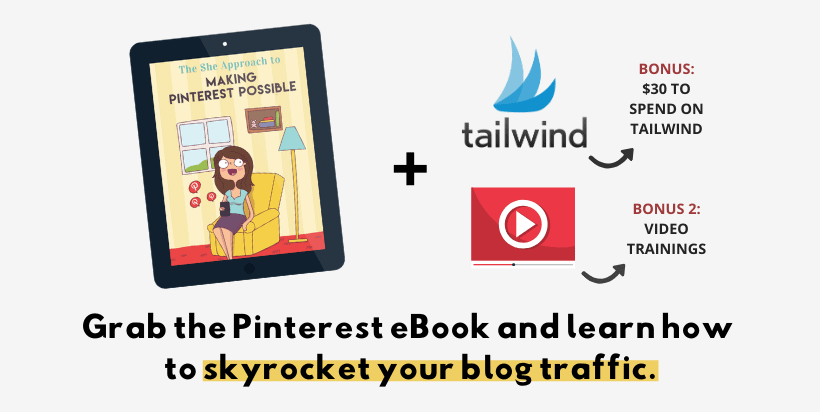
Grab the eBook today and get a set of 15 Pinterest templates for free ^^ (use the code “TSA5OFF”).
I have talked a little bit about having a ‘Blog Board’ which is a board on my blog this board contains only your pins on it, that lead to your blog posts or pages. So anything relevant to the content you have created and ever made a pin for, you’ll always pin it to this board.
The reason why I am telling you to do this, is that Pinterest wants to help you promote your content, but also what is popular on your Pinterest profile. The logic behind this is if you have a blog board that you pin to first, then repin your own content from that board to other relevant boards and group boards, that pin will start getting impressions.
Naturally, if you’ve followed some of the tips above you’ll also start getting engagement by way of clicks and saves.
Once you start getting engagement on that pin, it will start sending signals to Pinterest that this pin is quality and will begin boosting it to other users interested in your topics that you are blogging about.
It’s kind of like a snowball effect. But it’s also a good thing to know that not every single one of your pins will perform well. This comes down to timing, and who is seeing this pin. You can always invest in Tailwind or hire a Virtual Assistant to help you spread out your pins to optimize engagement. This also brings me to our next point of focus…
RELATED PINTEREST TUTORIALS:
- How I Use Tailwind To Leverage The Power Of Pinterest
- How To Use Tailwind Tribes To Grow Your Pinterest Presence
- 8 Ways To Improve Your Pinterest Game
- 5 Effective Ways To Promote Your Online Shop On Pinterest
Creating Multiple Pins
If you have multiple pins per article then you increase the chances of it appealing to more people. Plus creating multiple pins also helps to keep your content evergreen, and fresh. If you have a blog post that’s a couple months or even years old but it’s still relevant and great content then make a new pin for it.
Another good reason to create multiple pins is you can A/B split test images which can then help you determine what pins are better to focus on, e.g. pin design, keywords, images, colors etc…
Optimizing Your Profile
The last thing I want to talk about is optimizing your profile. In doing so you will ensure that Pinterest sees you as an expert in your niche and that you mean business and it helps Pinterest to boost out your content to the right people.
Here is a quick list of ways you can optimize your profile:
- Switch to a business account – if you haven’t already done so.
- Claim your website – proves to Pinterest you are a legit marketer/content creator
- Enable rich pins – to give your audience a better experience before choosing to click-through to your website.
- Add keywords to every part of your profile: Name, username, bio (about me), board names and board descriptions.
P.S.: All of this, along with other essential tips on how to set up a winning Pinterest profile can be found in detail (and with screenshots!) in this epic Pinterest ebook.
📌 PIN THIS POST FOR LATER

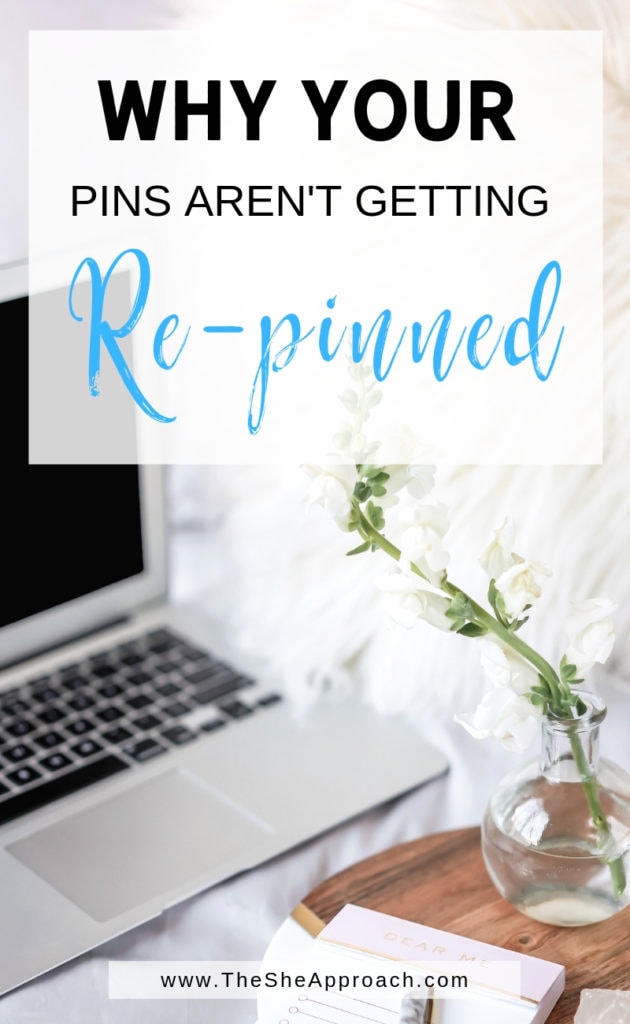
Invest In Your Pinterest Education
Pinterest, like every other platform out there, moves fast. Things change and you have to adapt to new algorithms. So if you’ve done all you know to do, and you’re still not seeing results after 2-3 months of testing it, it might be time to update your Pinterest education.
A really simple way to do that is to follow along with Pinterest experts (or tools that work directly with Pinterest) and their recommendations.
I’ll leave a few useful resources for you to check out below:
Conclusion: Improve pins, Improve clicks
This brings us to the end of our tips and strategies to increase your clicks and saves, and hopefully cleared up some confusion and mistakes you may have been making that’s hurting your marketing.
Skipped to the end? Here’s a quick recap of what we talked about!
- Creating Attractive Pins
- Using keywords to help Pinterest understand your pin image.
- Add in some power words to give your image a boost.
- Always use bright and warm colors.
- Using relevant images in the background or to help display a point of interest.
- ‘How to’ and listicle pins (e.g. 5 ways to xyz) always perform the best.
- Relating to your audiences highlights and pain points.
- Adding your opt-in’s/freebies/downloadables/printables on the actual image.
Why Your Pins Aren’t Getting Clicks & Saves (And How To Fix It)
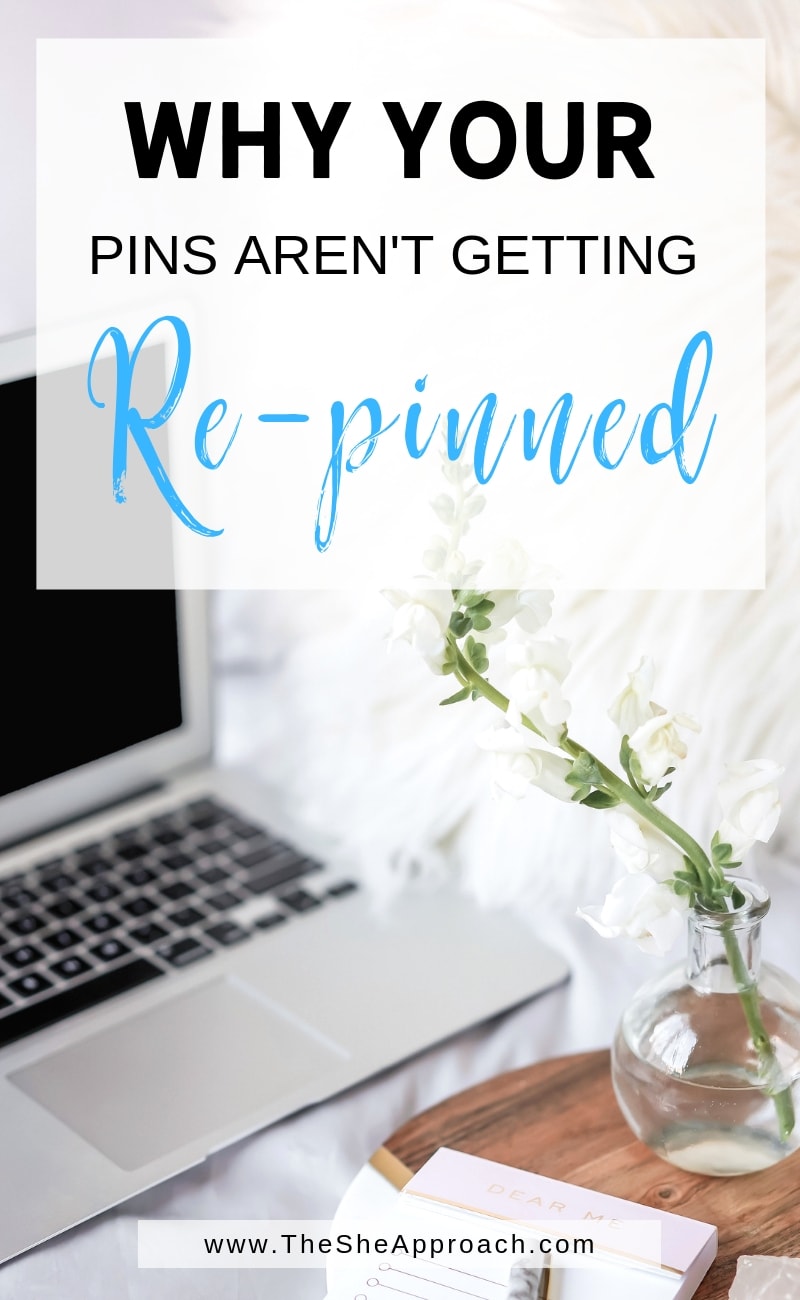
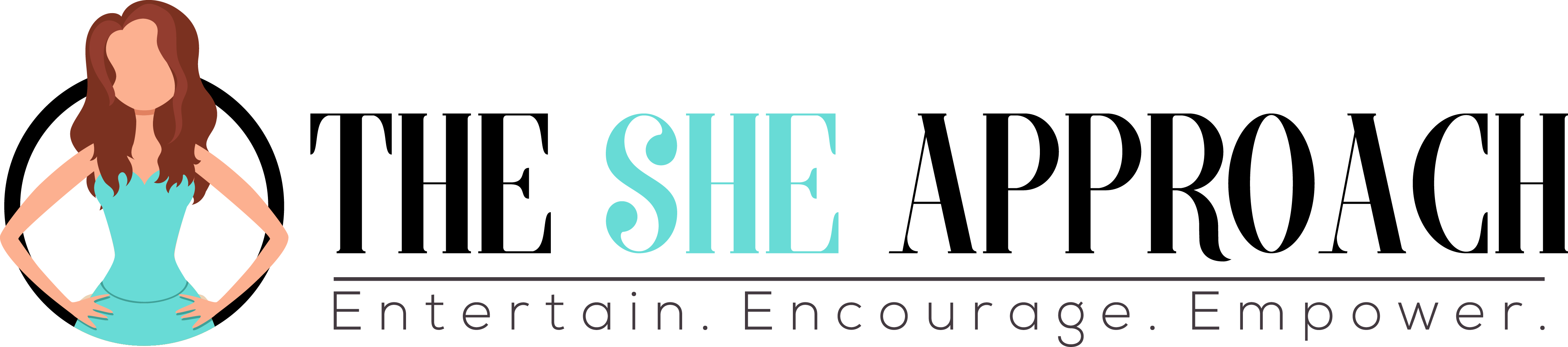
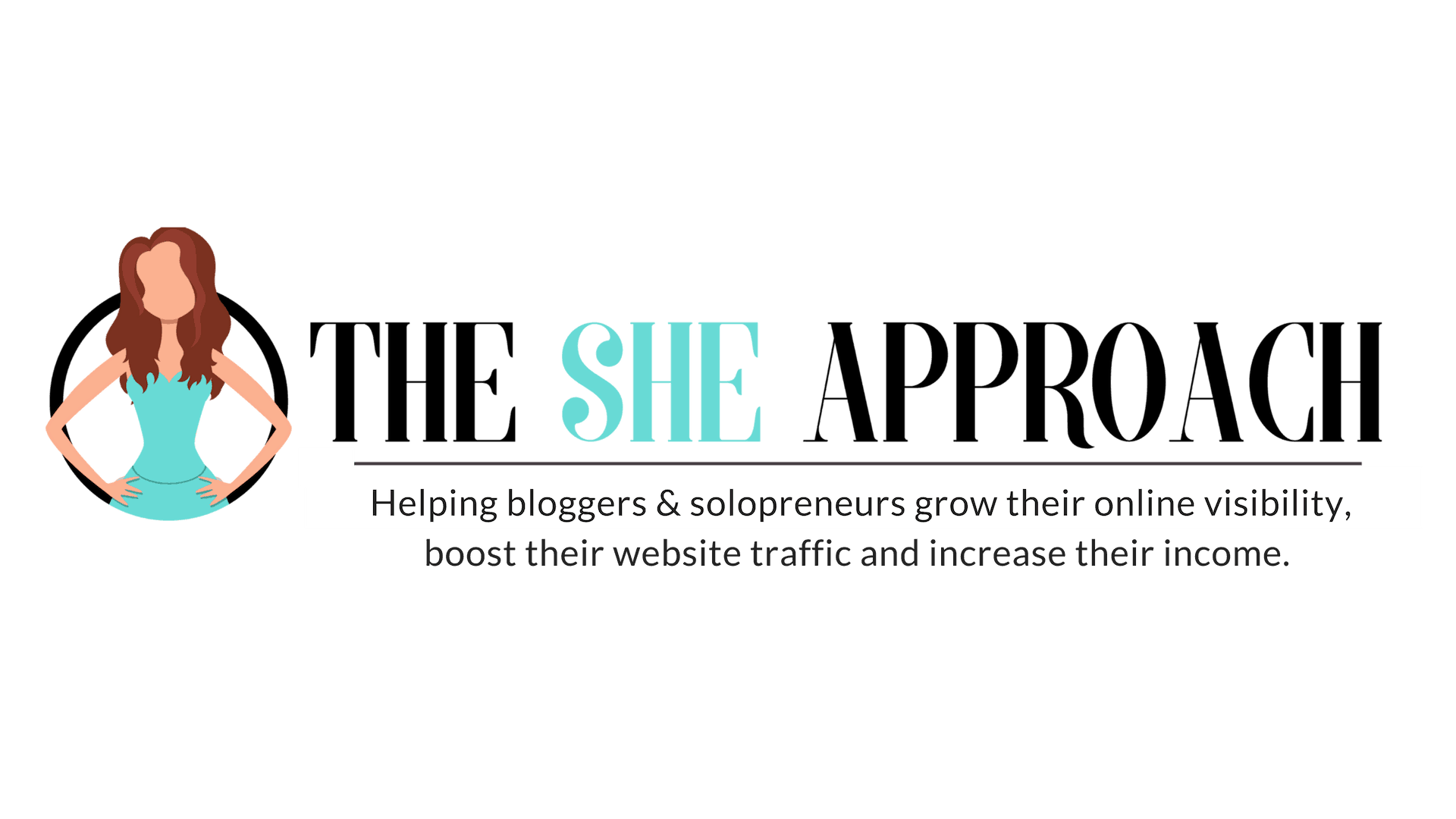

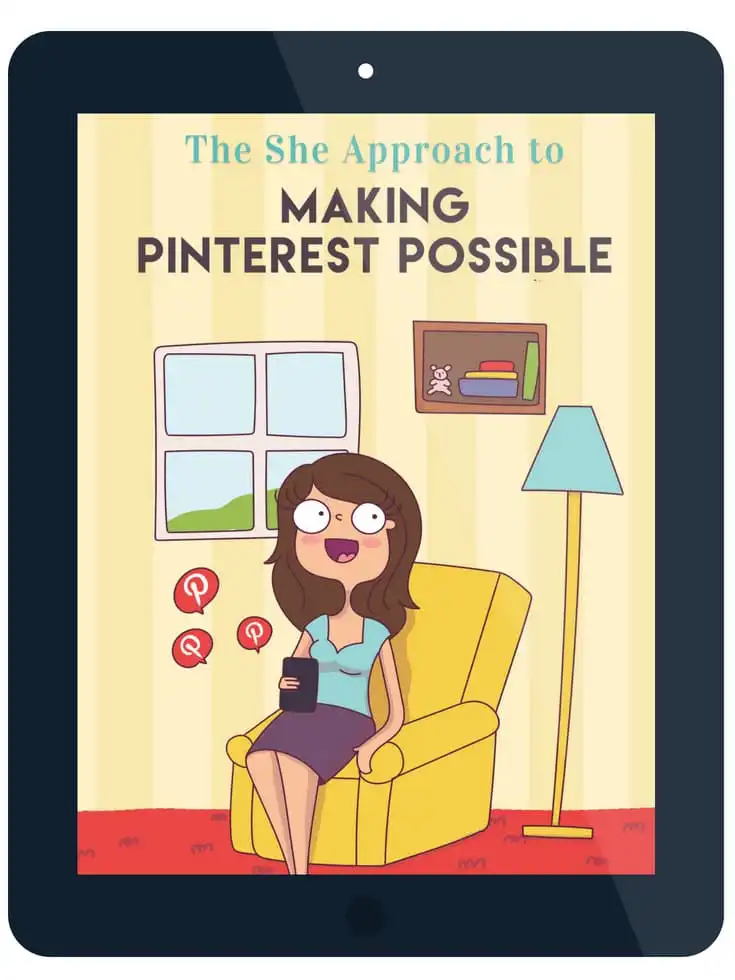

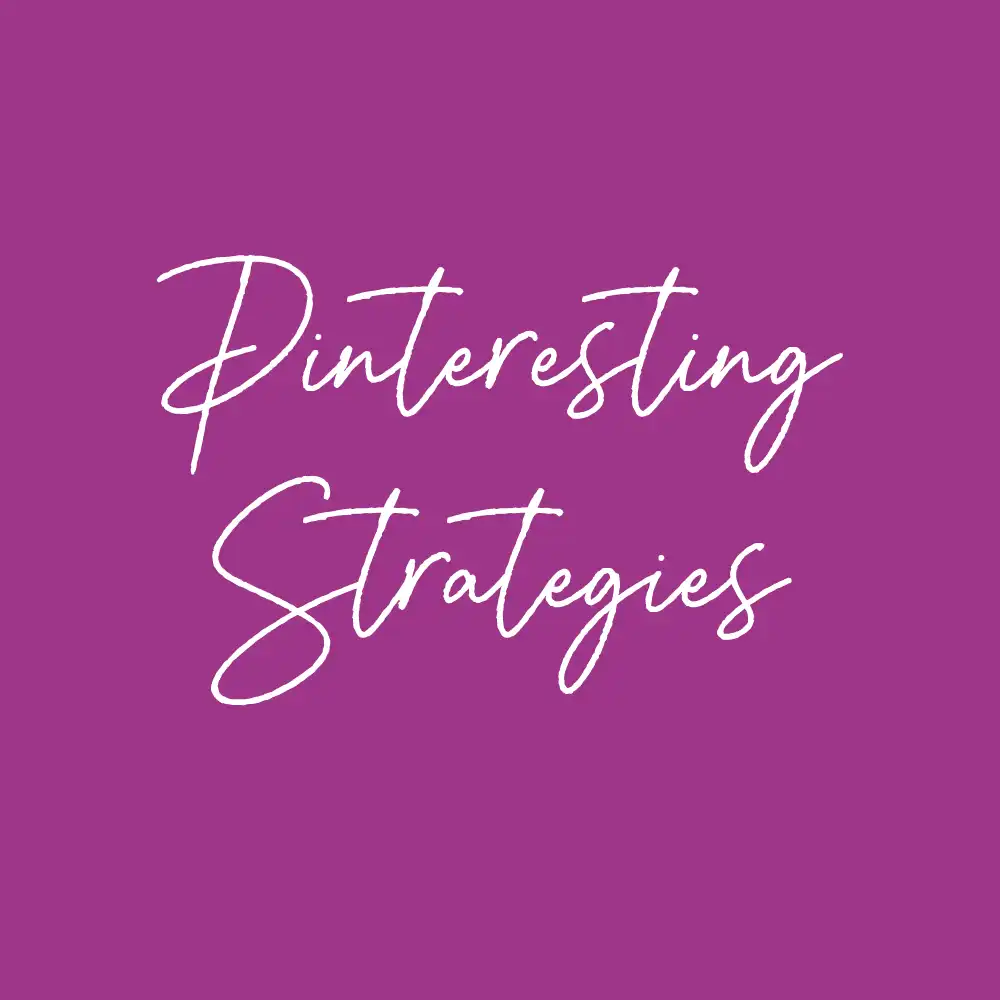


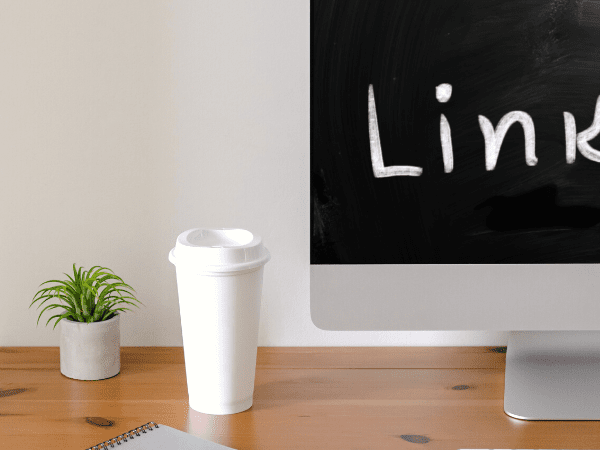







Hi Ana! Great article and easy to understand. I’ve had my Pinterest account since February 2020 and I managed to get it to 225k monthly viewers with 19 blog posts
@ greenifyorganics.com/blog – I feel like I am doing everything you are pointing out in the article but might need some tweaking which I do not know what’s really wrong to fix. I have had increased traffic but still I do not get more than 25 visits a day. I have had 3 viral pins and the latest had 13k impressions with 30 link clicks. Most of my pins get about 3k impressions or less with 10 site clicks or less. I really do not know what I’m doing wrong. I would appreciate any advice you may have for me.
Thank you!
Tara, the frustrated blogger!
Hey Tara! Pinterest is being a bit tough of everyone lately – it seems like they are going through an update.
But your lack of click-through could be due to multiple things. I had a look at your blog and pins, and here’s what I think:
– Some of your pins (especially the square ones) are hard to read. Make them longer, to take more space.
– Get in front of the right audience – be really mindful of what boards you pin your images too. If they get added to too many generic boards, they will be shown to people who are not passionate about the subject/searching for it, and therefore will not click.
– Give it some time and focus on creating new articles + pins to those articles. Pinterest is favoriting fresh content right now, but your pins are bound to see a rise in views/clicks in 2-3 months from adding them as well, as soon as they become established.
I’m working on updating my Pinterest eBook to reflect all the new changes and suggestions as well – so I’m hoping that will help.
Pinterest engagement is artificial and that explains the reason that you get little link clicks. Everyone is using methods to get traffic/attention but most people aren’t there to interact or engage with content as an end user.
Hi Ana! I really loved the article. Very helpful on my side. Thank you for sharing your valuable insights on this subject. I started my blog @therogbase on Pinterest 3 months back. Basically I share on personal development and self care tips.
I will applying most of your tips to improve the performance of my pins. I understand if you are busy but I would really appreciate it if you would visit my account and suggest on actions that I might take. Thank you once again for sharing this
A really detailed guide Ana.
A lot of Pinterest users are suffering from low engagement at the moment, as you point out in reply to Tara’s comment. I know things have changed for me this year.
I think it takes a lot of work these days to deliver what Pinterest wants to get the best engagement possible. Fresh Pins undoubtedly help (as do all your other insights here). But if you’re no longer getting the results you used to get, it’s time to test a different approach but be be methodical in what you’re doing, test with consistency, monitor and tweak.
Thank you. This was really useful. I have only recently returned to Pinterest and was wondering whether my valuable time was worth it, as not getting many impressions or clicks. I will work through your tips and give it some more time.