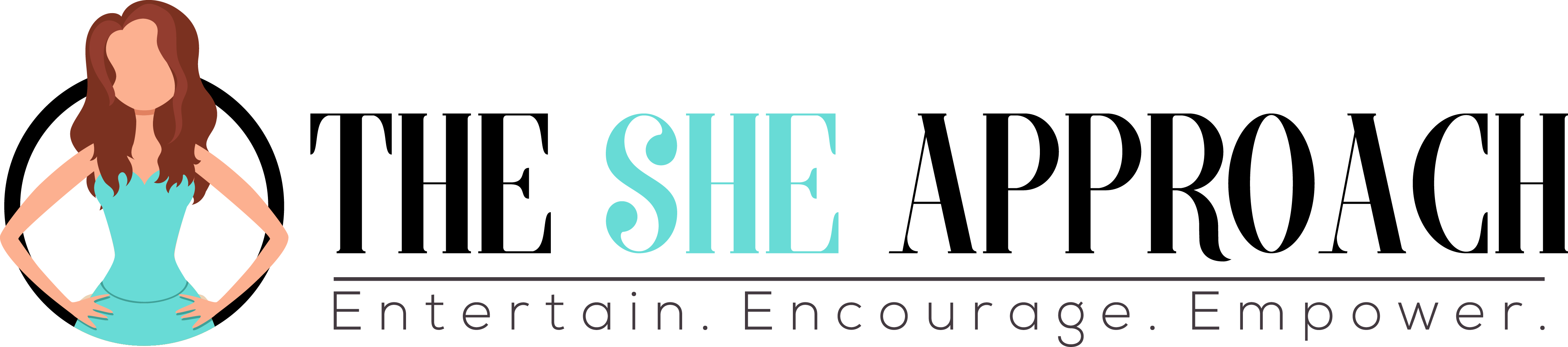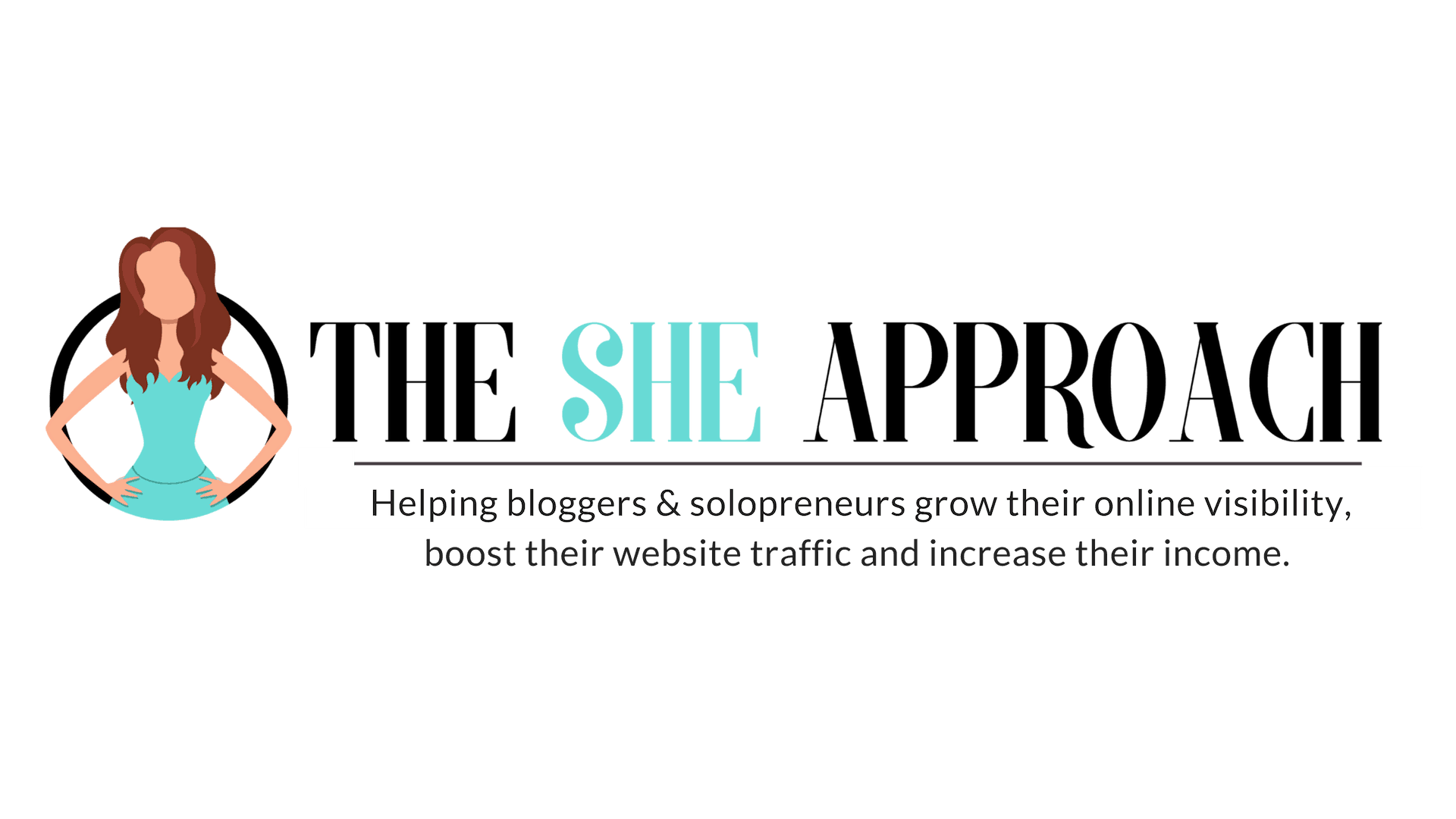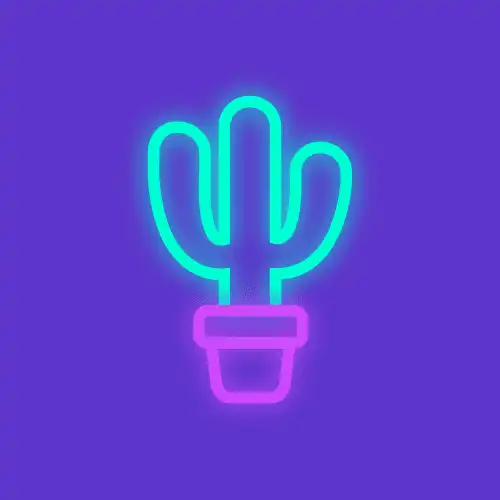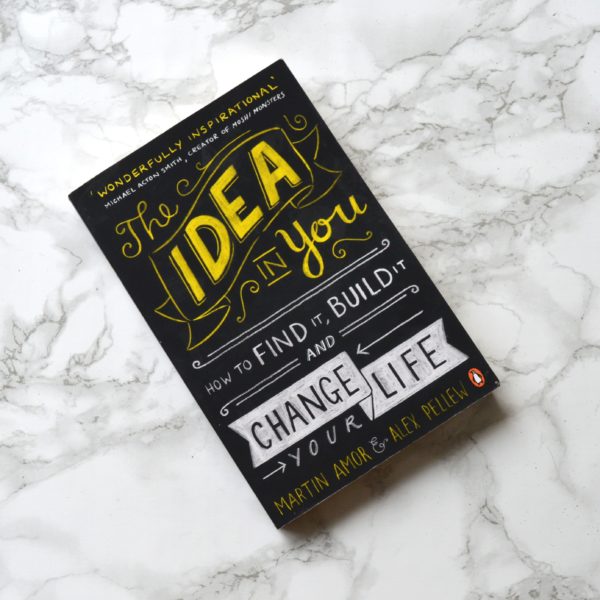Where You’re Allowed To Post Amazon Associates Affiliate Links To Increase Your Clicks & Sales
If you’re a new affiliate for the Amazon Associates program and you want to find out what’s the best way to share your links online to start earning affiliate commissions, you’re in the right place!
If you read my DO’s and DON’Ts article for Amazon Affiliates, you’ll also know that Amazon has certain do’s and don’ts for how they allow their partners to share their links.
For example, you can’t share your Amazon affiliate links anywhere in emails, in ebooks, in PDFs, in private communities or in private conversations.
So where can you share your links and how can you promote Amazon products effectively, so that you get clicks and conversions and you don’t risk getting kicked out of the affiliate program?
Let’s find out!
Quick note: This post contains affiliate links. This means I may earn a commission should you choose to make a purchase using my link.
10 Places Where You Can Share Your Amazon Affiliate Links Online
In this video and article below, I cover 10 places you can use to share your Amazon Affiliate Links online that will actually help you get clicks, sales and therefore commissions.
1. On A Website Or Within Blog Content
The best place to share affiliate links is on your own website, or in long-form content – such as blog posts. But I don’t mean just adding your affiliate links anywhere and everywhere on your website or blogging about random Amazon products.
I’m talking about placing Amazon affiliate links within content targeted at solving someone’s problem.
Instead of going out there and sharing your Amazon affiliate links saying “buy this help me out here’s a deal that you might not even be interested in”, you connect to an audience looking for answers, information, or inspiration online.
And you give them free value and tips and within that article, you’ll want to intentionally and strategically place Amazon affiliate links.

Take for example this blog post on the best way to remove ticks and fleas from dogs.
In there, I recommend some super affordable and effective products for removing ticks from dogs (with Amazon affiliate links attached). The article also shares how you can prevent ticks from attaching to your dog in the first place and how to get rid of them if you do encounter that problem.

The article overall is meant to answer the question “how to remove ticks from dogs”, but it also provides value on top of that – such as preventing this from happening again, with useful products included.
So here’s my advice: write “how to” articles that solve very niche problems and questions.

Because blog posts are public and they’re online for anyone to see, you are allowed to embed as many affiliate links as you want and you can even do so in multiple formats, which means you can include text links, as well as product images or buttons.
And this won’t break any of Amazon’s rules.
If you don’t have a website or a blog yet, it’s never been easier to start one.
Just follow the steps in my Free Blogging Course.
Want to create a profitable blog, but you're not sure where to start? Enroll in my course and get the step-by-step guide!
I personally recommend a self-hosted WordPress blog. This means it’s an independently hosted blog (not hosted on a free platform), that you get full control of and can monetize however you want.
This is important because Amazon’s affiliate program specifics that you must own your website – which means you can’t post affiliate links on free blogging platforms or websites you don’t own.

Once you set up your website hosting, you can use the free WordPress extension to manage your website. WordPress is a free builder that’s super customizable, so you can create unique blogs with smart designs that work for other profitable blogs.
WordPress also comes with a library full of plugins that you can install if you want to add specific features on your blog (like social sharing plugins, affiliate management plugins, image compression ones, page builder plugins and so on.)

You might also like my round-up of 10 Must Have WordPress Plugins.
For example, for my pet blog, all the Amazon affiliate links that you see are built with the Lasso plugin plugin. This plugins allows you to create super branded looks for your affiliate links that don’t look spammy and display product images, prices and even the prime badge.
This is more important than ever now, as due to the Amazon Site Stripe Update, you can no longer embed Amazon product images without an API key, an approved account and a third-party software. See an example of a Lasso box below:
The best affiliate marketing plugin ever - I used it to create this awesome comparison table!
When it comes to building an affiliate marketing website, you will need:
- Blog hosting for starting a website you have full control of.
- A good affiliate plug-in for displaying, sharing and tracking your affiliate links.
- Alternative Amazon affiliate plugin: AAWP
You can just start by embedding affiliate links from Amazon to a blog without having a plugin, but this method will save you a lot of time – and to be honest, it just looks better!
Lasso also helps you get around some other Amazon pesky affiliate rules, such as not allowing you to display the price unless you update it every 24 hours (it is done automatically with Lasso).

They also notify you when products are out of stock, so you can change the product recommendation and ensure you don’t get all this traffic coming to a blog by clicking on a link that’s out of stock and then leaving without making a sale.
You can also create comparison tables with both Lasso, AAWP and AmaLinks, which is another great way to help customers make a decision between different products and brands.

How To Find Your Affiliate Links As An Amazon Affiliate
If you’re new to Amazon Affiliates, here’s a super quick tutorial on how to grab your Amazon affiliate links first. You will need to know how to do this to follow the 10 suggestions in this post.

Log to your Amazon Associates account. You need to create one before this step but it is free to do and you don’t have to wait for them to approve you. You’ll be able to access your affiliate links immediately.
For a detailed guide on how to send your Amazon affiliate application, make sure it gets approved, and learn how to make your first three sales, sign-up above for the waitlist of my new book.

You will get the first chapter for free when you submit your email above.
But once you have an Amazon affiliate account, and you go to browse on Amazon as a shopper, all you need to do is pick a product and look out for this Site Stripe bar.

Once you find that, click on “Get link” > “Text” to grab your unique affiliate link for this product.
You will need to follow this step for each of the following nine steps as well. You can use either the “Short Link” or “Full Link” option – both will take people to the same Amazon product.
2. In Gift Guides & Product Comparison Posts
The next place that works well for displaying affiliate links is in gift guide posts (such as “10 gift ideas for coffee lovers” and comparison posts (such as “Best French coffee presses for beginners”. These kinds of posts convert really well, because they address a specific need or problem people have.
Plus, there is user intent to buy from people who are looking at gift guides and those who are looking at different product recommendations and comparison articles, as they are trying to decide which product is best for them to purchase.

An example of that is this article on “the best French Press coffee makers”. It goes through all the features and different needs that somebody who might want to get into brewing their own coffee at home will be interested in.
It addresses that specific need and it compares a few of the top Coffee Makers in a comparison table.
This one is created with Lasso but you can create similar with AAWP and AmaLinks.
Watch my tutorial on how to create product comparison tables here.
Gift guides are also surprisingly effective for generating more affiliate income.
Let’s take this one as an example: my gift guide of what to buy Corgi dog owners.

You can create this type of content on almost any platform if you have an online community or an email list, but the reason why I say they work a little better for blog posts is because you’re able to insert the Amazon links for every single product as people are reading through it.
Longer form content such as blog posts also work better as they allow you more space to feature each product and link to it in the same section you mention it. If you do a video gift guide, for example, there is no place to add easy-to-find links in the video.
I’m going to walk you through how to share Amazon affiliate links for all these other social media platforms in a minute, but before that, let’s see what you need to do to create Gift Guides that truly convert.
How To Create Gift Guides On Your Blog That Bring In Affiliate Sales
The main trick is to keep these gift guides and posts very specific to your audience. That is truly the thing that’s going to matter the most when it comes to conversions and sales through your links because nobody’s searching for the best iPhones to buy on my pet blog, right?
Even something like “the best gifts for dog owners” is way too broad.
Instead, what I did was write specific gift guides for specific dog breeds or dog lovers. You can do the same thing for almost every topic.
For my blog, I thought of gift guides relevant to my audience, such as:
- 21+ Practical Gift Ideas For Bloggers
- Best Amazon Business Books For Bloggers & Entrepreneurs
- Christmas Gift Ideas For Female Entrepreneurs & Lady Bosses
A few ideas can be: “best gifts for gamer boyfriend”, “best gifts for coffee lovers under $50”. Try to narrow down who the gift is for, what the criteria is (a specific budget, a specific like or dislike etc) and what the occasion is (Valentine’s day, Christmas, Birthday etc).
If you are stuck for ideas, or you want to write gift guides or comparison posts that are easier to rank for in Google – and therefore have more of a chance at getting organic traffic – I recommend using a keyword research tool such as KeySearch.
(Use the code ‘ANA20″ for a 20% lifetime discount.)

I use Key Search to validate ideas that I have for post, and look for low-competition posts that I could rank for. For example “gift ideas for turtle lovers” or “gift idea for bonsai lovers” seem to be great articles to write!
And make sure you read my post on How to Use Free Keyword Research Tools to Grow Your Affiliate Revenue for more amazing tips on how to pick blog post ideas that are profitable!
3. In Resource Pages Or Libraries
Moving on, the third best place to share affiliate links, especially from Amazon is in Resource Pages or Libraries.
You might have noticed that bloggers and content creators who make thousands with affiliate sales tend to mention a product more than once. This not only works to reinforce that they believe in the product and that they’re a true advocate for it, but it also serves them well because different members of their audience see their content at different times.
If they have a blog or a website, it is much easier to keep these links organized and mention them when relevant.
In the gift guides and “how to” blog posts, you can just mention the product and link to it, but creating content online is where it gets trickier.

Let’s take Instagram fashion content creators for example. This one in particular has 30 to 40 links on her profile Linktree, added all together in a jumble and in no particular order.
If you happen to come across one of her reels (which again are shown at random and you can see it months after it’s been posted), you would have to scroll through these 30 to 40 links to find the link to a skirt that you just saw in one post. So it’s not only hard for them to keep the list updated, but also keep it relevant to what people are looking for.
The best thing you can do to solve this issue is to create a resource page or library.
This basically acts as a shop page of all your favorites and it allows you to include multiple products and categories, but only have one link to share. It becomes much easier to guide your audience to find and click on that link and for them to browse through that page.
Amazon Influencers get a shortcut to that as they get access to the influencer shop page. Unfortunately, this isn’t a feature that’s available to Amazon Affiliates.
Not to worry, you can still create a similar page using Amazon links, but on your own website. Let me show you how it’s done.
How To Create An Amazon ‘Shop’ Page For All Your Favorite Products
You can create this page for free using Elementor, just as I’ve done for my blog. Elementor is a free drag-and-drop plugin that allows you to create stunning pages. It also has pro templates and features that make your job easier, but you can get this done with the free version as well.

To install Elementor on your WordPress Website, go to Plugins – Add New Plugin – Elementor – Install & Activate. Or go here to download the free Elementor plugin.

Next up, go create a new page and click edit with Elementor.
Name your page something intuitive like “my favorite products” or “Ana’s recommendations.” But try to keep “Amazon” out of the title, as it’s against their rules to use it in your domain name or page titles.

Now it’s time to build and edit your recommendations page. You can do it all via drag and drop, and set how the different sections on this page will look like.

I like to add multiple columns to make everything tidy and make it easier for people to scroll without having to scroll past 20 lines of products. Then you can add the product links as you need them.
To display Amazon product images, you can either:
- Use Amazon Scratchpad to generate product images for free. Full tutorial on how to do that in my Amazon SiteStripe Images Fix & Scratchapd Tutorial For API Photos.
- Use Lasso (this is the one I recommend), AAWP or AmaLinks to embed images.
- You CAN’T screenshot or download Amazon product images otherwise!
The best thing you can do to make this page easy to browse through is to organize your favorite products in sections or by categories (kitchen finds, fashion finds etc).
And there you have it, once you build this page you can come back to edit anytime you like, update the links or the categories, or add more products to it.
You can do all that without having to change the main link that you’re sharing with your audience, so the link for the page will always stay the same, making it easy to remember and find for your followers.
4. In Your Website Menu
The fourth place where you can add Amazon affiliate links is in your website menu. Now that you’ve created your favorites page or your resource library, you need to help people find it.

When you create pages on a blog, especially a WordPress blog, they don’t display anywhere on a website unless you add them to your menu, so the easiest way to get people to find your resource page is to add it to your main menu.
You see that I have my resource library linked in my menu and the coffee blog has their “Buying Guide” big and bold displayed on their website.

You’ll notice that a lot of content creators will have similar setups, such as a ‘shop my favorites’ page or a ‘what to buy’ link. You can get creative with that, but the goal is to make that page easy to find.
You can also link direct Amazon affiliate products there, but I find it more effective if you display the links on a page with product images also embedded so that readers know exactly what they are clicking on.
5. In Your Blog Sidebar
Your blog’s sidebar is a place that gets a lot of eyeballs and traffic because it’s shown automatically on the side of every single article or post you have on your blog.
So it’s a great opportunity to either promote specific products or have a banner that leads, once again, to your resource page where you have all of them neatly organized.

These home decor bloggers have both displayed a couple of their favorite home finds in the sidebar with direct Amazon affiliate links embedded and they also have a button to their entire shop or resource page for people who want to browse for more.

My recommendation is to create a tall banner for it – like a Pinterest size banner. See an example of one on this recipe blog. And you can add a call to action on it like “shop my favourites” or “click here to browse”.
Try avoiding writing Amazon in there, as you can get kicked out of the Amazon affiliate program for using their trademark, but in this particular example, they’re an Amazon influencer so they’re allowed to do it.
6. In Your YouTube Videos Description
The next place where you can add direct Amazon affiliate links is in your YouTube video descriptions.
So if you post video content instead of blog content, this is something that you can use to your advantage, and link the products that you show or mention on video in each video description.

The Amazon Site stripe allows you to copy a short link that is perfect for sharing on Youtube (and other social media posts where the link is actually visible) – just copy and past them into any video description box.
It is important to use their shortened version, but avoid using any other shortener like Bitly or any other redirection website to display those as Amazon forbids it.
Don’t just dump 20 links and let people figure out which link is which. Write the product title before you insert the link, as you can see from the example above.
If you talk about a problem that can be solved by a product, link it in your video description.
Even if you don’t happen to mention any products in some of your YouTube videos, you can still add something like a mini list of your favorites towards the bottom of your description. I make this part of my usual YouTube description template.

Make this a curated list of recommendations for your audience, based on your channel.
For example, if you have a Channel all about productivity, you can still have a little mini list towards the bottom of your video description sharing your favorite productivity tools including a few Amazon productivity planners or timers.
And keep in mind you can only add Amazon affiliate links to public videos, not private or unlisted videos.
7. In Your YouTube Comments
The seventh place where you can add Amazon affiliate links is in your YouTube comments.
Beyond the video description, you can engage with people in the comments section and leave Amazon affiliate links there.
Sometimes, people don’t expand the description of the videos at all but while they’re watching the video they will just browse the comment section as many of us do.

If you pay attention, you can see YouTube content creators do that all the time in their videos. They draw attention to one specific link that they want people to click on after watching the video.
Take advantage of wandering eyes and include a few strategic affiliate links in there. You can pin your own comment to the top, so it is the first thing they see when they scroll to the comment section.
Use that to include a call to action for people to check out your resource library, or a couple of your top recommendations with affiliate links included.
Don’t clutter this with all the affiliate links you have for that video, just focus on one or two affiliate links.
8. In Your YouTube Links
The eighth place where you can add Amazon affiliate links is within your YouTube links.
When you have a YouTube channel, they allow you to add several links to your channel.

These show up when people check out your channel homepage or details.
You can use the space to help your YouTube community find you on other social media platforms or go over to your blog, but this is also a brilliant place to add your resource page or ‘shop my favorites’ page.
People who end up on this page are usually very engaged and they want to learn more about you, so this is a brilliant spot to add a few links. If you’re passionate about specific products, you can also add direct Amazon affiliate links here.
9. On Any Public Social Media Profile & Post
The next place where you can add Amazon affiliate links is on any public social media profiles and posts. This can be anywhere online where you have an account where other people can see your posts, even if they don’t follow you.

This includes public Instagram profiles, the bio links on Instagram or any Instagram story links, public Facebook posts, etc. These need to be visible to everyone, not just your Facebook friends.
Public Facebook groups where even non-members can see the posts are also included in the allowed list of places where you can share Amazon affiliate links.

But private groups are no from Amazon, because they can’t track where the sales came from.
Most of these social media platforms only allow you to add one link to your main profile. So the smartest way about this is to use a Linktree, LinkDolly or other alternatives. These are mini landing pages where you can link to different resources.

10. In Public Groups, Forums & Discussions
The 10th and final place where you can promote Amazon affiliate links is in public groups or forums.
For example, if you start your own Facebook group and it is a public group, you can share Amazon affiliate links there. You can also do it in other people’s public groups, but make sure to check out the group rules, as some of them don’t allow affiliate links or promotions.
The best way to offer value and get clicks and sales when promoting Amazon affiliate links is to do it as a service to people, so answer questions and post the Amazon product as a solution.
You can also track down these posts where people ask for product recommendations on forum websites in specific niches (such as the dog forum one below), or popular discussion sites like Reddit and Quora.


If these groups or discussions tend to be private, so, therefore, you cannot share your direct affiliate link, the best way about it is to link to a blog post that you have answering those questions.
For example, I’m a member of a bunch of dog owner Facebook groups, and whenever I see posts asking what’s the best way to prevent or get rid of fleas, instead of sending them an Amazon product, I answer the question and say “this is what worked for me and I wrote an entire article about it if you want to check it out“.
That way, I share the blog post link and I have Amazon links embedded in there, but because I’m not sharing the direct Amazon links that means I can promote that specific blog post article anywhere I want.
Once again, the idea is not to just comment on every post but to look out for targeted posts or questions and you can do so just by browsing through them or using the search function within these Facebook groups / forum websites to find what people are asking.
If you don’t have a lot of blog content out yet, you can still lead people to your resource library.
Just make sure that it’s organized, so if there are recurring themes of things that you’re promoting or what people are asking, make a dedicated category or subcategory that’s easy to find in there.
How To Make Your First Few Amazon Affiliate Sales

If you are struggling to make those first three initial sales and need help having your Amazon affiliate account approved then hop on my waiting list for my new ebook that’s coming out soon to learn how to make your first three Amazon sales and beyond.
If you want a quicker solution, my recommendation is to use Lasso and their beautiful display boxes without the headache of having to know how to code.
And if you’re getting a little sick and tired of Amazon’s rules changing left and right every single day, there are other affiliate programs out there that you can sign up for and still earn affiliate commissions.
You can download my free list of 99+ affiliate programs in over 11 blogging niches here:

And there you have it – 10 places to share Amazon affiliate links online to generate more product sales and earn affiliate commissions!
You might have noticed a trend with these or with my advice > the goal here isn’t to populate the internet with your affiliate links and just hope for the best, but to create insightful content, informational content, and even entertaining content and help your audience make informed decisions about their purchases.
If you’ve just joined as an Amazon affiliate and you still need a little help making those first three initial sales so that you are qualified and that they approve your affiliate account, join my free Facebook group for bloggers. We have a little help thread where people help each other make those three sales.
But I hope the suggestions included in this post help you get started!
More Helpful Amazon Affiliate Tutorials
- Amazon Affiliate Program DOs & DONTs
- How To Make Money From Your Blog As An Amazon Affiliate
- How to Add Amazon Affiliate Links and Images to WordPress Blog Posts
- How To Set Up Amazon One Link – Tutorial For Affiliates
- How To Create KDP Planners For Amazon